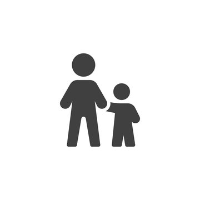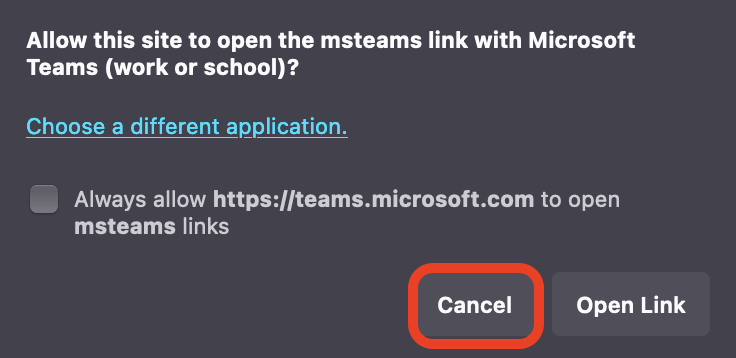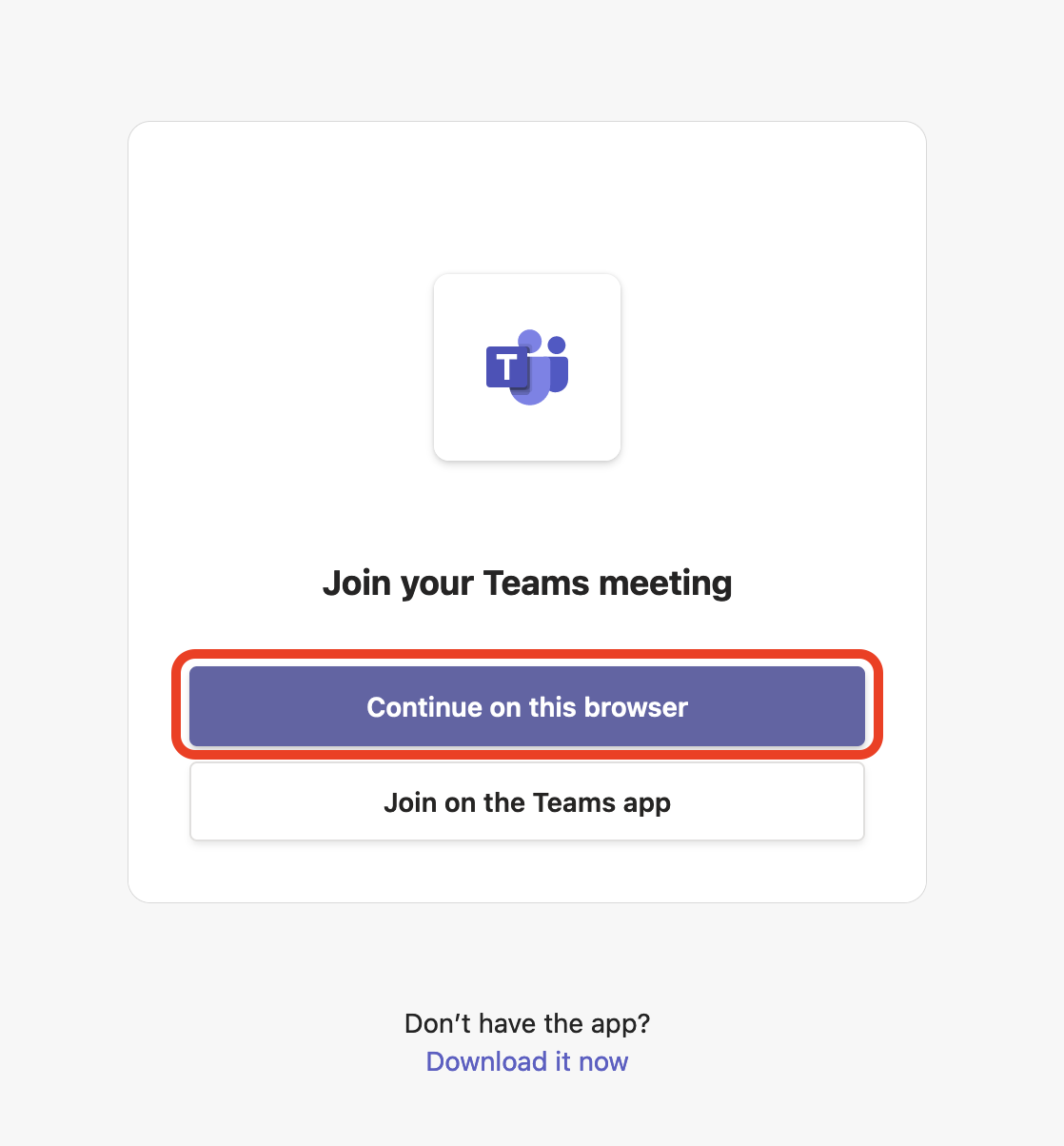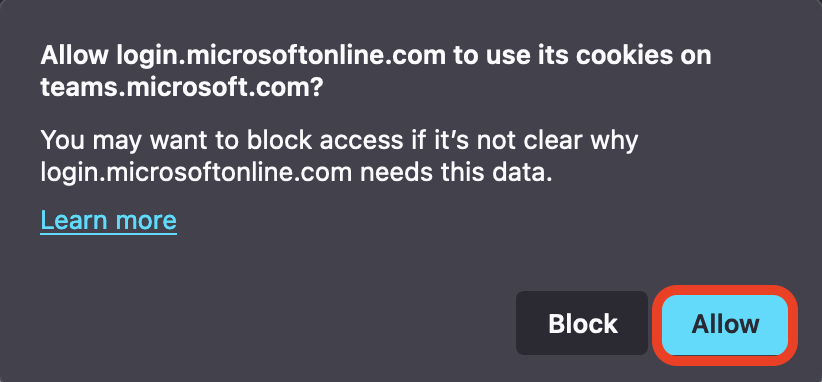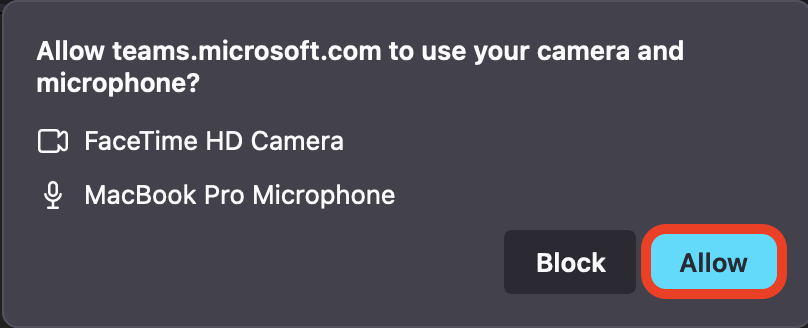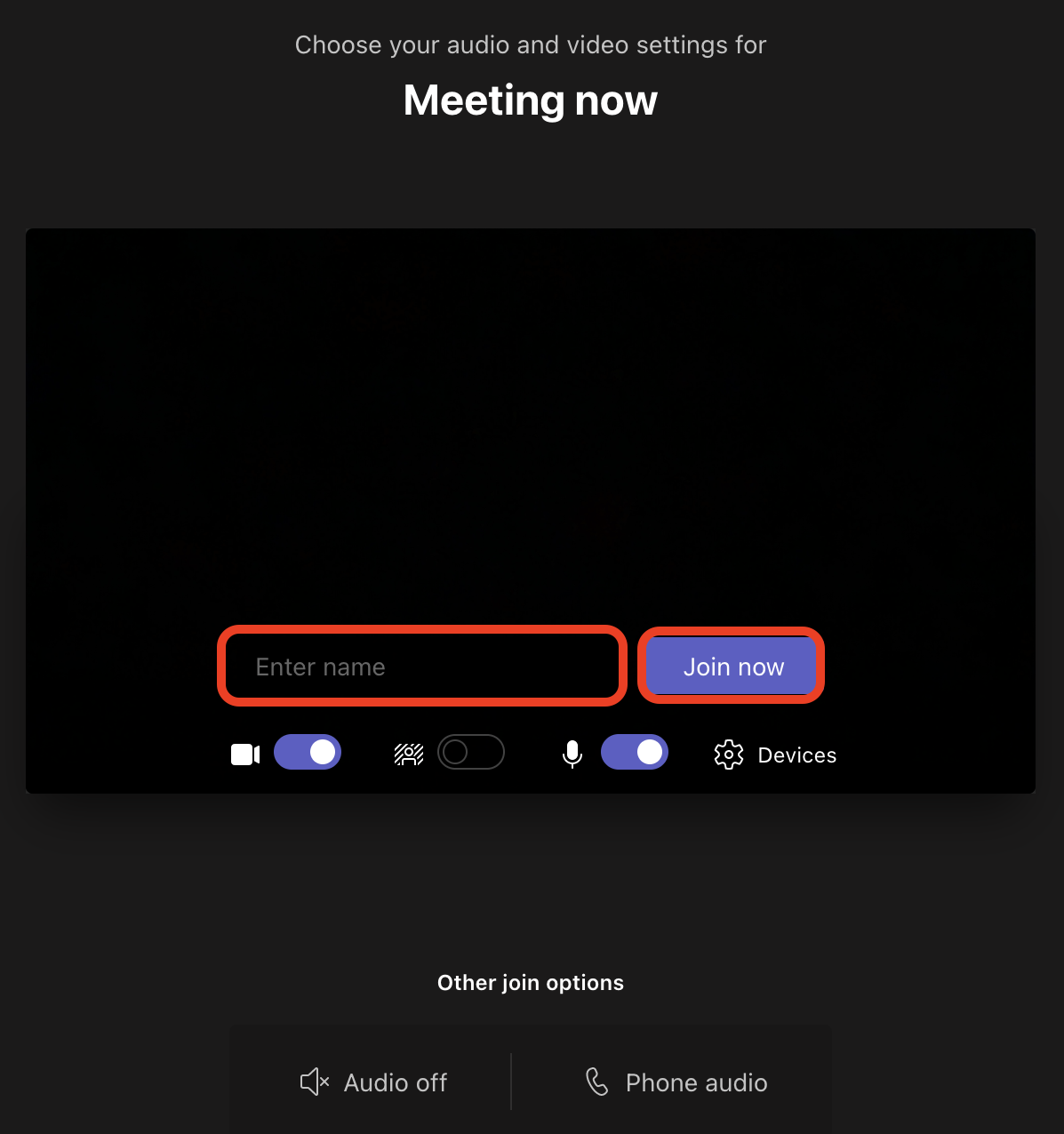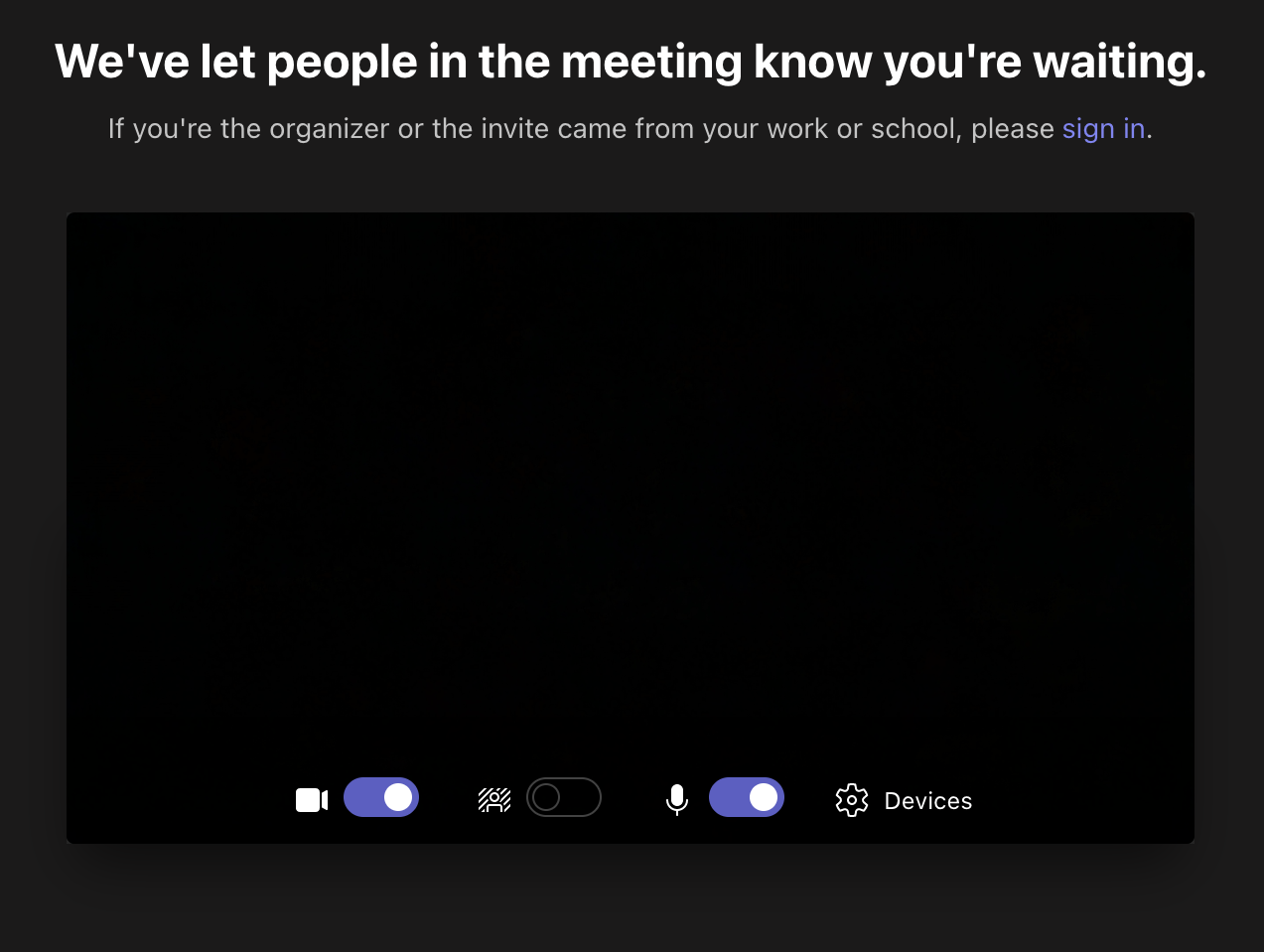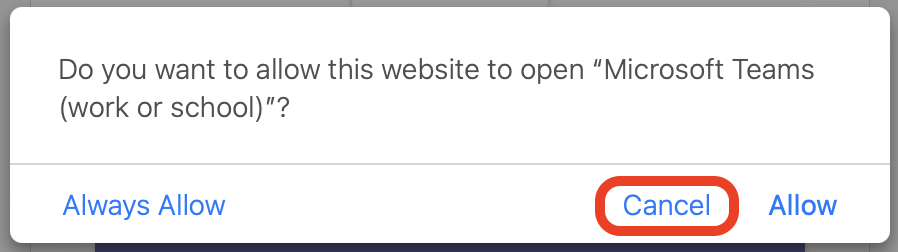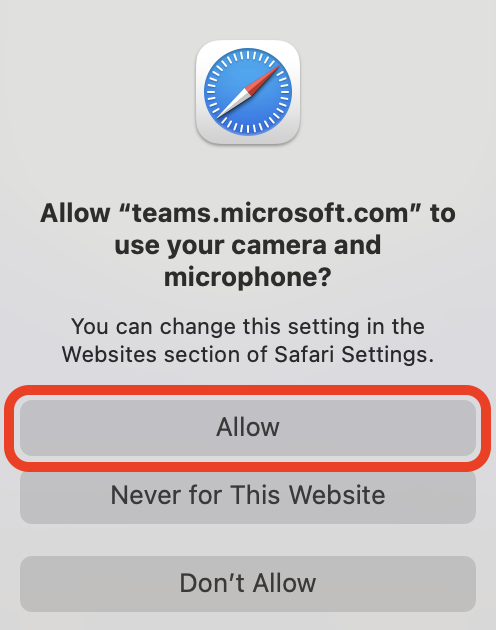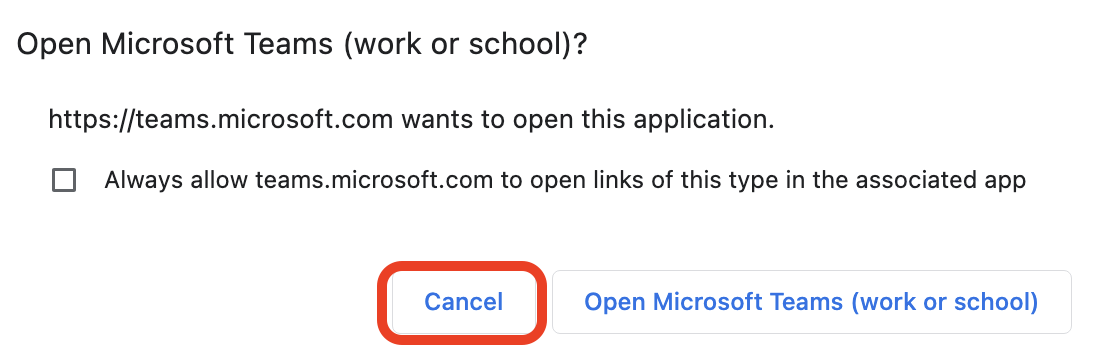How to Join Interview Teams Meeting
This article guides you through using a web browser to join a Teams Meeting, but you are welcome to use the Teams application if you already have that installed on your device.
This article discusses how to login to Parent Teacher Online and how to join your parent teacher interview in a supported browser e.g. Safari, Chrome, Firefox using Microsoft Teams.
How to join your Teams Meeting Login to the Parent Teacher Online website.
At the booking time Click the link ‘Click here to join your parent teacher interview’
Please drop down the relevant instructions depending on which web browser you are using on your device:
Firefox
Login to the Parent Teacher Online website.
Click, Click here to join your parent teacher interview.
Click, Cancel
Select, Continue on this browser
Click, Allow
Click, Allow
Enter Your Name (First name and Surname) Join Now
You should now see the following screen. The teacher will admit you into the meeting once they have finished their previous meeting.
Safari
Login to the Parent Teacher Online website.
Click, Click here to join your parent teacher interview.
Click, Cancel .
Select, Continue on this browser
Click, Allow
Enter Your Name Join Now
You should now see the following screen. The teacher will admit you into the meeting once they have finished their previous meeting.
Chrome
Login to the Parent Teacher Online website.
Click, Click here to join your parent teacher interview.
Click, Cancel .
Select, Continue on this browser
Click, Allow
Enter Your Name Join Now
You should now see the following screen. The teacher will admit you into the meeting once they have finished their previous meeting.